
You’ll learn how to:
- Create and use a repository // 创建并使用仓库(版本库)
- Start and manage a new branch // 启动并管理一个新分支
- Make changes to a file and push them to GitHub as commits // 修改一个文件并将这些变更作为 commit push到GitHub上
- Open and merge a pull request // 打开并merge一个pull request
译者注:有些GitHub的专有名词没有翻译,不是因为我懒得翻。以本人愚见,这些专有名词就算翻译过来也没有多大意思,原汁原味儿的比较好,实在不清楚可以去金山词霸查查具体含义。
This tutorial teaches you GitHub essentials like repositories, branches, commits, and Pull Requests. You’ll create your own Hello World repository and learn GitHub’s Pull Request workflow(工作流), a popular way to create and review code.
No coding necessary
To complete this tutorial, you need a and Internet access. You don’t need to know how to code, use the command line, or install Git (the version control software GitHub is built on). // 虽然教程说学习GitHub不必安装Git,使用命令行操作,但是还是建议读者稍微熟悉一下Git命令
Tip: Open this guide in a separate browser window (or tab) so you can see it while you complete the steps in the tutorial.
Your hello-world repository can be a place where you store ideas, resources, or even share and discuss things with others.
To create a new repository
- In the upper right corner(右上角), next to your avatar or identicon, click and then select New repository.
- Name your repository
hello-world. - Write a short description.
- Select Initialize this repository with a README.
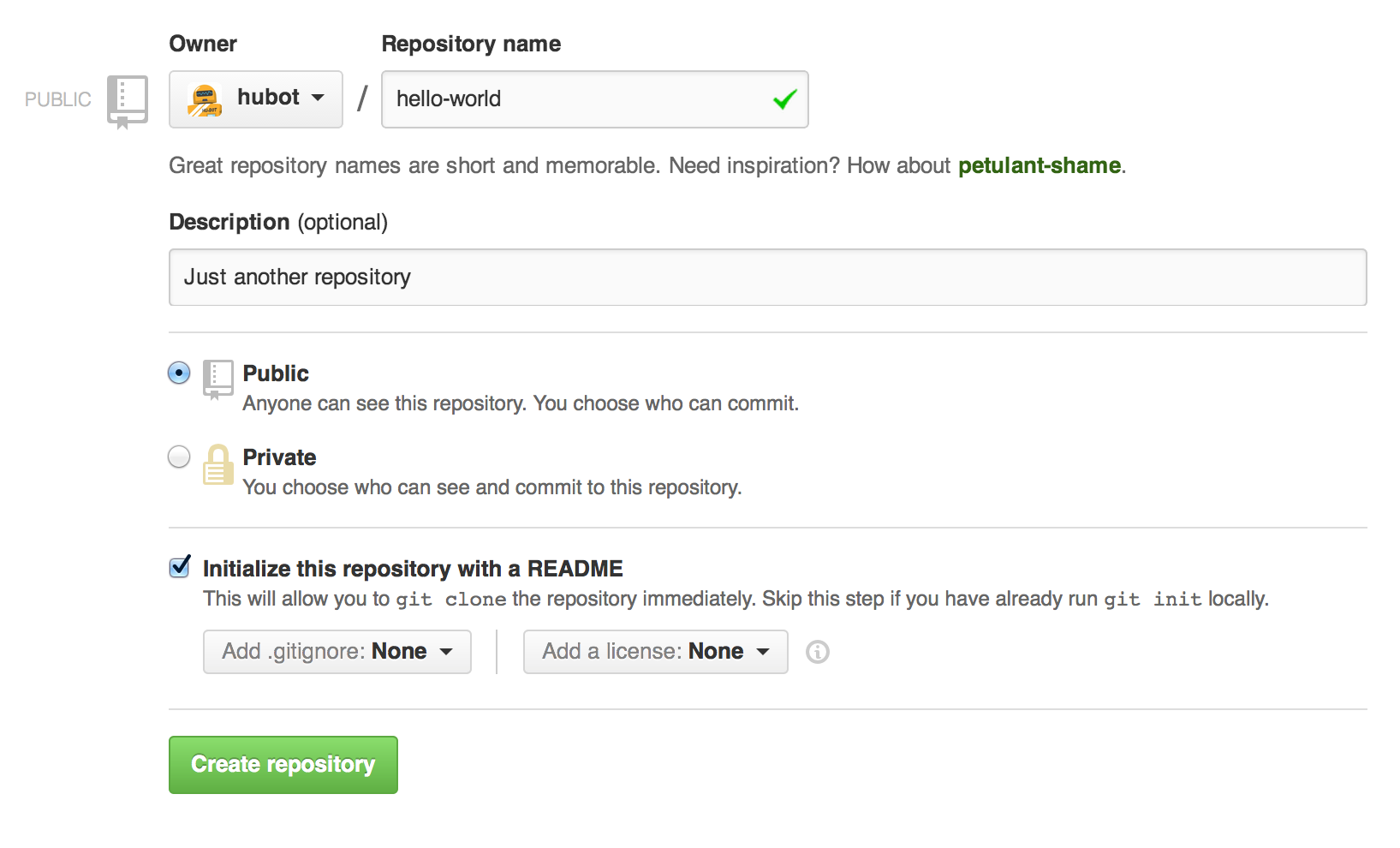
Click Create repository. 
译者注:分支和快照是类似的概念,快照指的是在某一时间点的数据状态集合,相当于一种特殊的镜像文件
By default your repository has one branch named master which is considered to be the definitive branch. We use branches to experiment and make edits before committing them to master.
master branch, you’re making a copy, or snapshot, of master as(与此同时) it was at that point in time. If someone else made changes to the master branch while you were working on your branch, you could pull in(吸收) those updates. This diagram shows:
- The master branch // 主分支
- A new branch called feature (because we’re doing ‘feature work’ on this branch) // 功能分支
- The journey that feature takes before it’s merged into master
// 从master分支脱离出来到被merge到master分支之前,feature分支会有一段单独历程
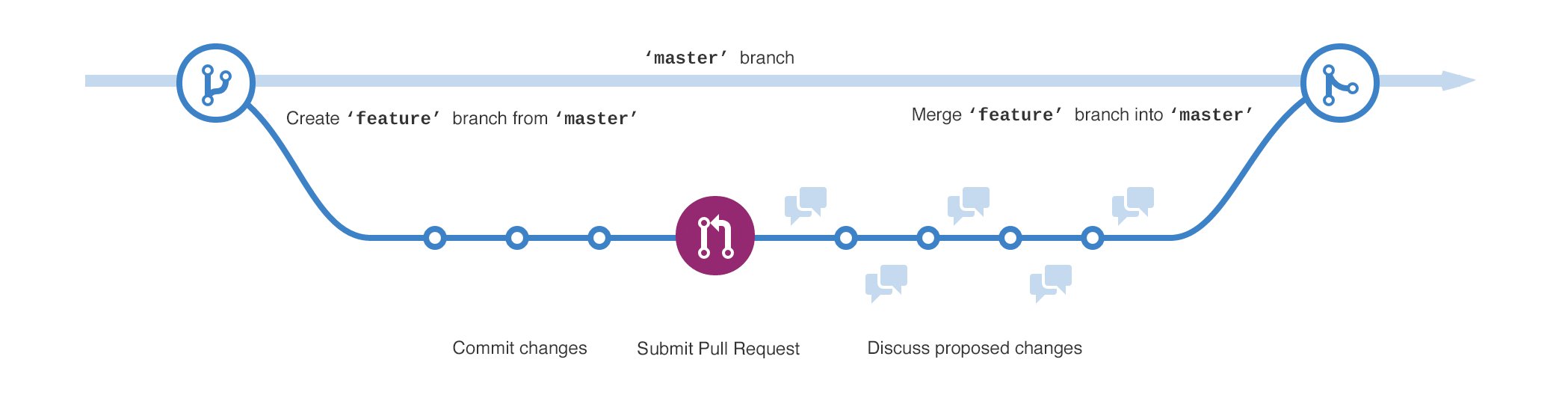
Have you ever saved different versions of a file? Something like:
- story.txt
- story-joe-edit.txt
- story-joe-edit-reviewed.txt
Branches accomplish similar goals in GitHub repositories. // Branches在GitHub仓库中完成相似的目标---储存一个文件的不同版本
Here at GitHub, our developers, writers, and designers use branches for keeping bug fixes and feature work separate from our master (production) branch. When a change is ready, they merge their branch into master. 译者注:master分支保存就是日后要做出来的真正production
To create a new branch
- Go to your new repository hello-world .
- Click the drop down at the top of the file list that says branch: master.
- Type a branch name, readme-edits , into the new branch text box.
- Select the blue Create branch box or hit “Enter” on your keyboard.
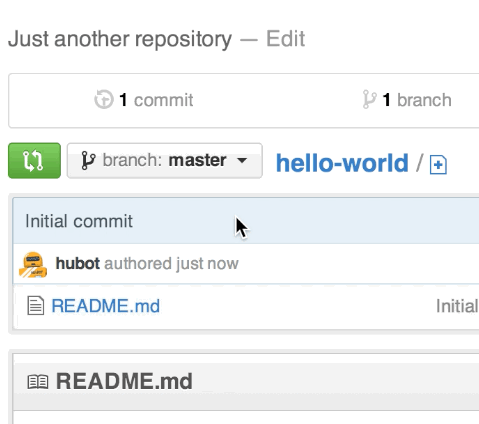
译者注:这里的readme-edits分支就是上文中提到的feature分支,属于功能分支,用于增加某个模块功能
Make and commit changes
- Click the README.md file.
- Click the pencil icon in the upper right corner of the file view to edit.
- In the editor, write a bit about yourself.
- Write a commit message that describes your changes.
- Click Commit changes button.

These changes will be made to just the README file on your readme-edits branch, so now this branch contains content that’s different from master.
Pull Requests are the heart of collaboration(协同工作的核心) on GitHub. When you open a pull request, you’re proposing your changes and requesting that someone review and pull in your contribution and merge them into their branch. Pull requests sho diffs, or differences, of the content from both branches. The changes, additions, and subtractions are shown in green and red. // pull requests后master分支变化会用不同颜色显示,增加内容用绿色标识,删除内容用红色表示
As soon as you make a commit, you can open a pull request and start a discussion, even before the code is finished. // commit后就会discussion模块出现
By using GitHub’s in your pull request message, you can ask for feedback from specific people or teams, whether they’re down the hall or 10 time zones away.
You can even open pull requests in your own repository and merge them yourself. It’s a great way to learn the GitHub Flow before working on larger projects.
Open a Pull Request for changes to the README
Click on the image for a larger version
| Step | Screenshot |
|---|---|
| Click the Pull Request tab, then from the Pull Request page, click the green New pull request button. | 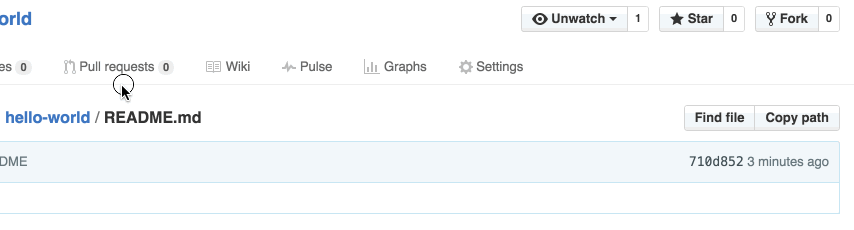
|
| Select the branch you made, readme-edits, to compare with master (the original). |
|
| Look over your changes in the diffs on the Compare page, make sure they’re what you want to submit. | |
| When you’re satisfied that these are the changes you want to submit, click the big green Create Pull Requestbutton. |
|
| Give your pull request a title and write a brief description of your changes. | 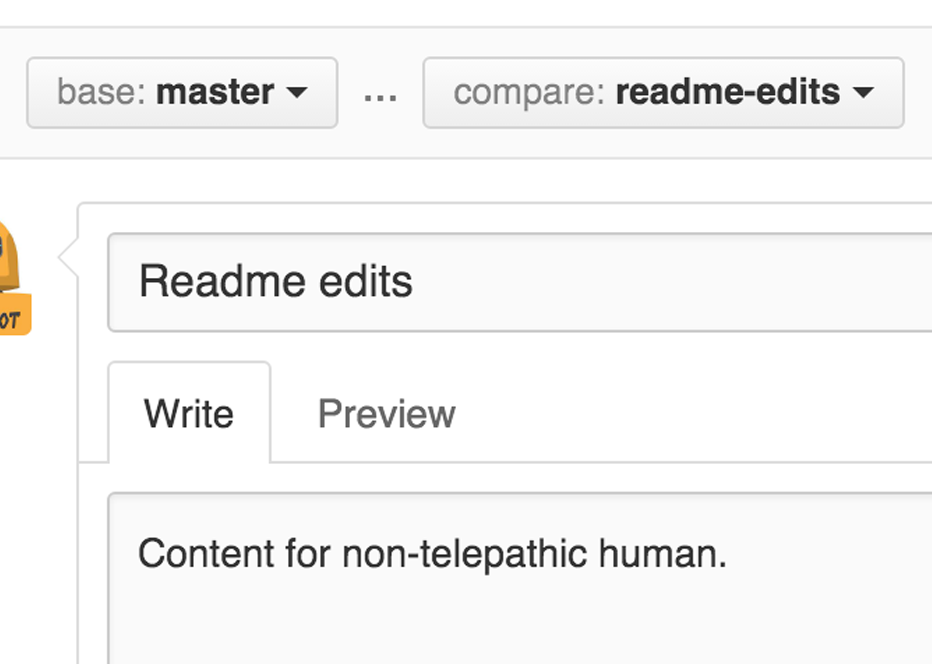
|
When you’re done with your message, click Create pull request!
Tip: You can use and onto comments and Pull Requests.
Step 5. Merge your Pull Request
In this final step, it’s time to bring your changes together – merging your readme-edits branch into the master branch.
- Click the green Merge pull request button to merge the changes into
master. - Click Confirm merge.
- Go ahead and delete the branch, since its changes have been incorporated, with the Delete branch button in the purple box.

Celebrate!
By completing this tutorial, you’ve learned to create a project and make a pull request on GitHub! 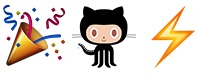
Here’s what you accomplished in this tutorial:
- Created an open source repository
- Started and managed a new branch
- Changed a file and committed those changes to GitHub
- Opened and merged a Pull Request
Take a look at your GitHub profile and you’ll see your new !
If you want to learn more about the power of Pull Requests, we recommend reading the . You might also visit and get involved in an Open Source project 
Tip: Check out our other and for more GitHub how-tos.
到此为止,官网上面GitHub入门教程已经介绍完了,相信通过您不屑的努力一定已经学会这些GitHub基础操作。如果想要进一步得学习,推荐(GitHub流程指南,交互式得操作使得读者更容易理解如何脱离分支、合并分支等概念)。
作为Git系列教程中远程仓库篇---GitHub系列教程的第一篇文章,本文就系统地介绍了GitHub使用者该掌握的基础内容。对系列教程感兴趣的同学,可以选择订阅我博客,我会在工作之余持续更新,与大伙共同提高(技术层面和英文层面),嘻嘻。
